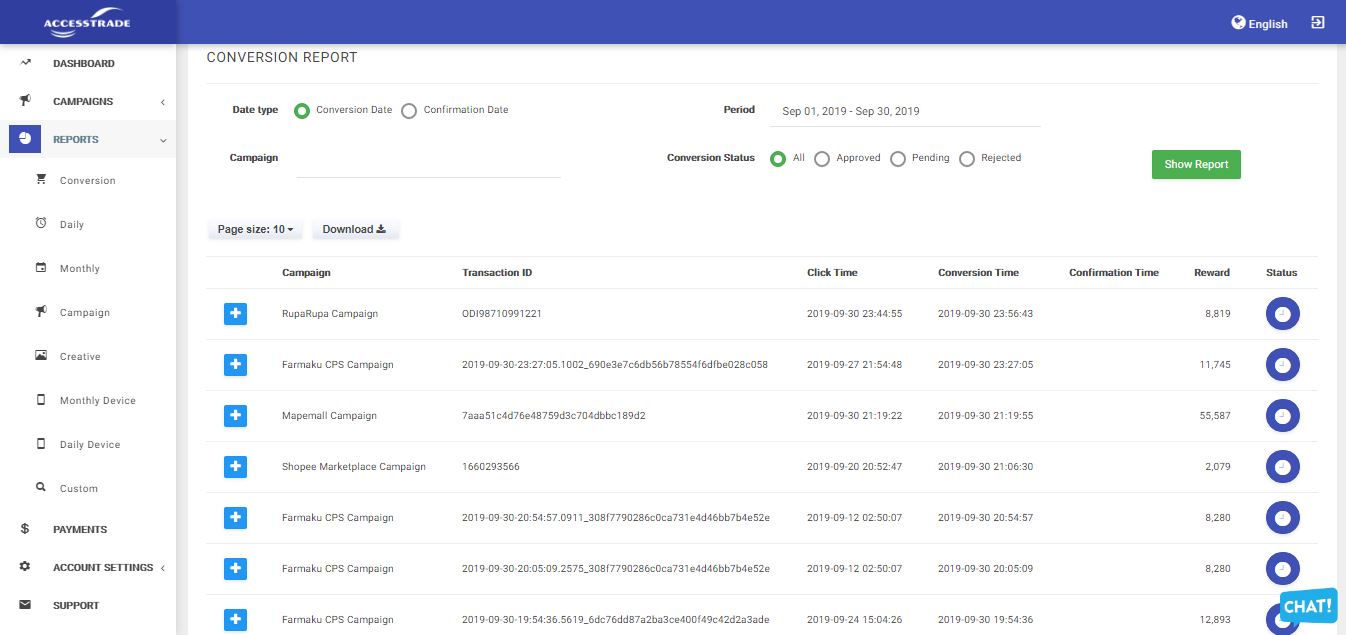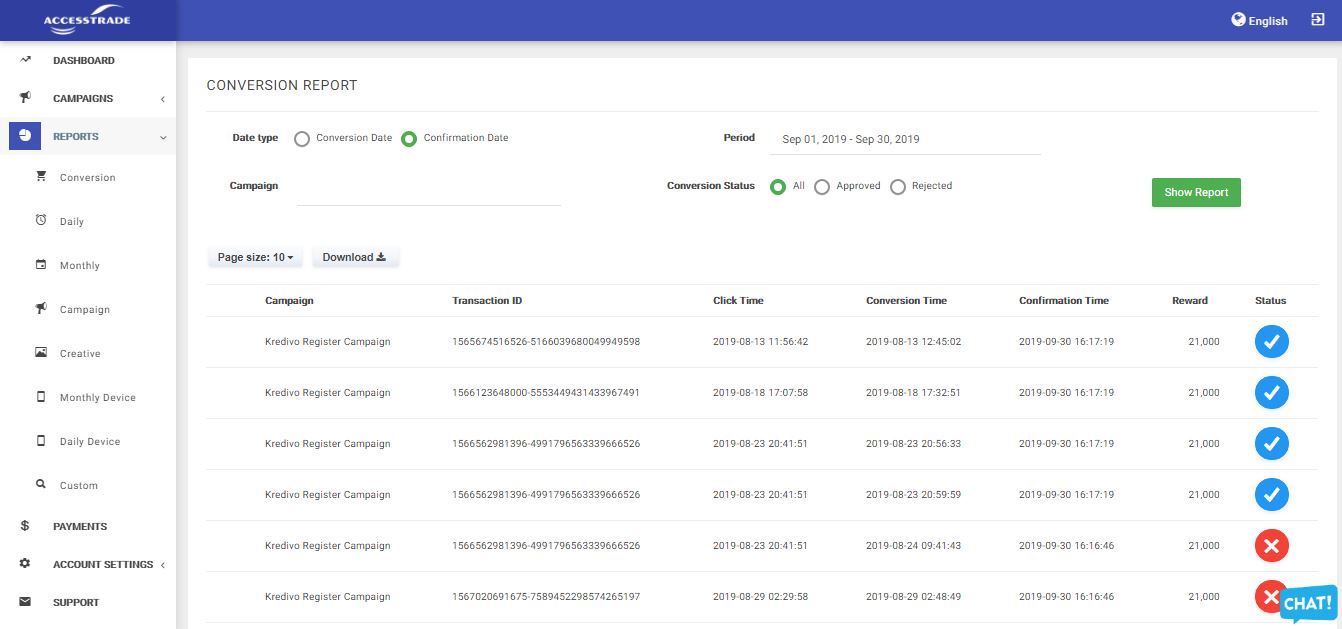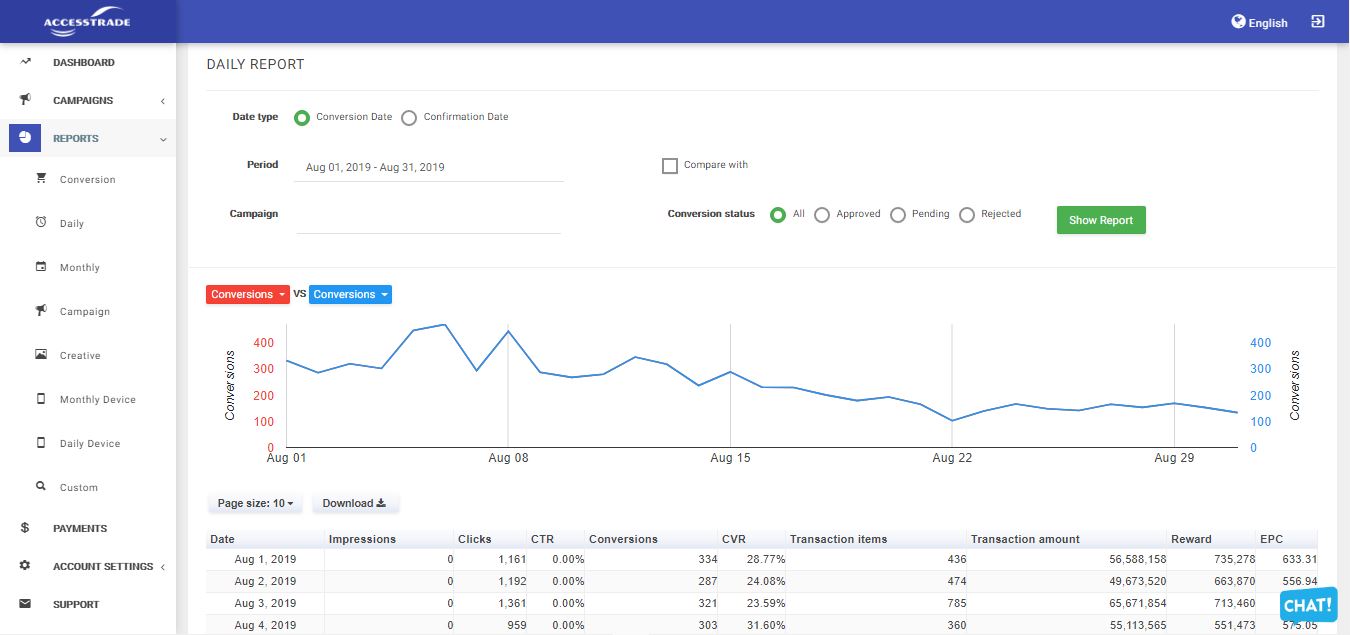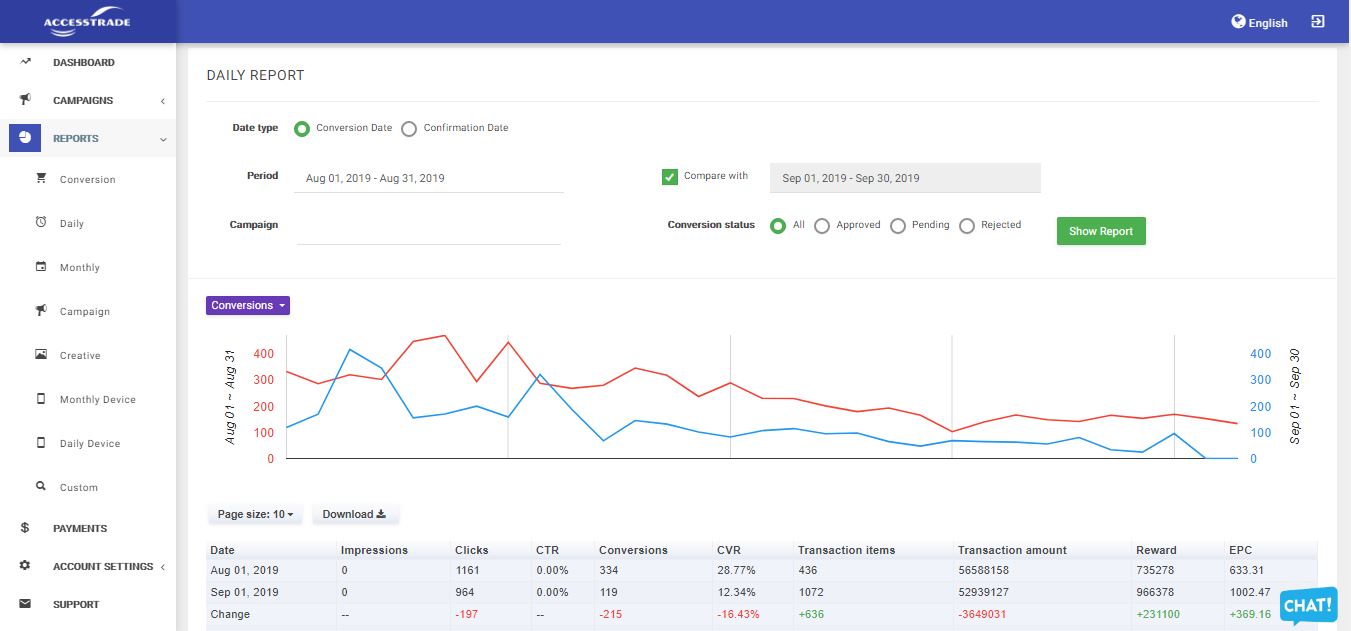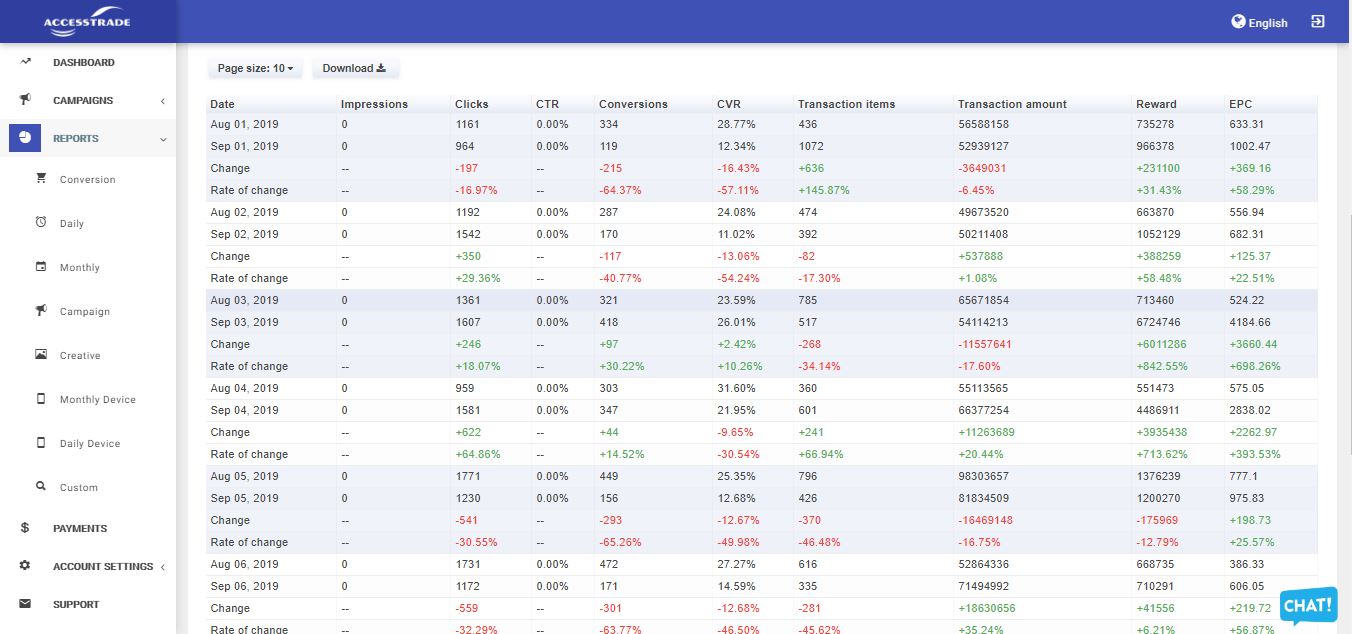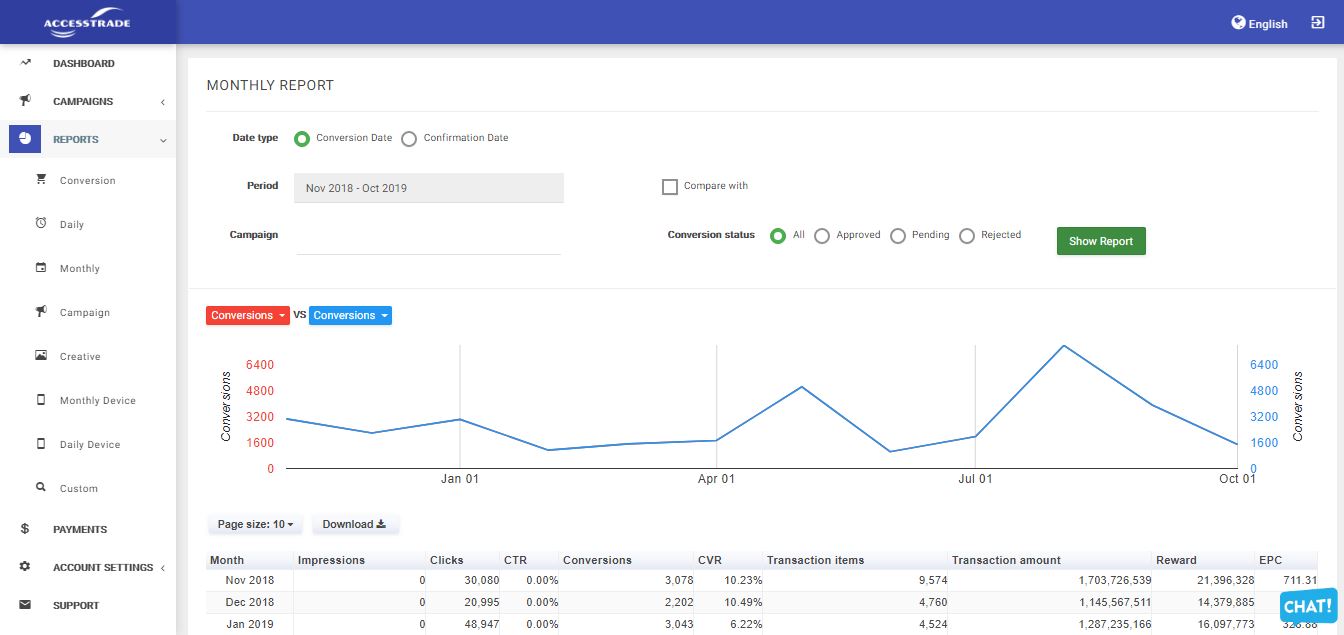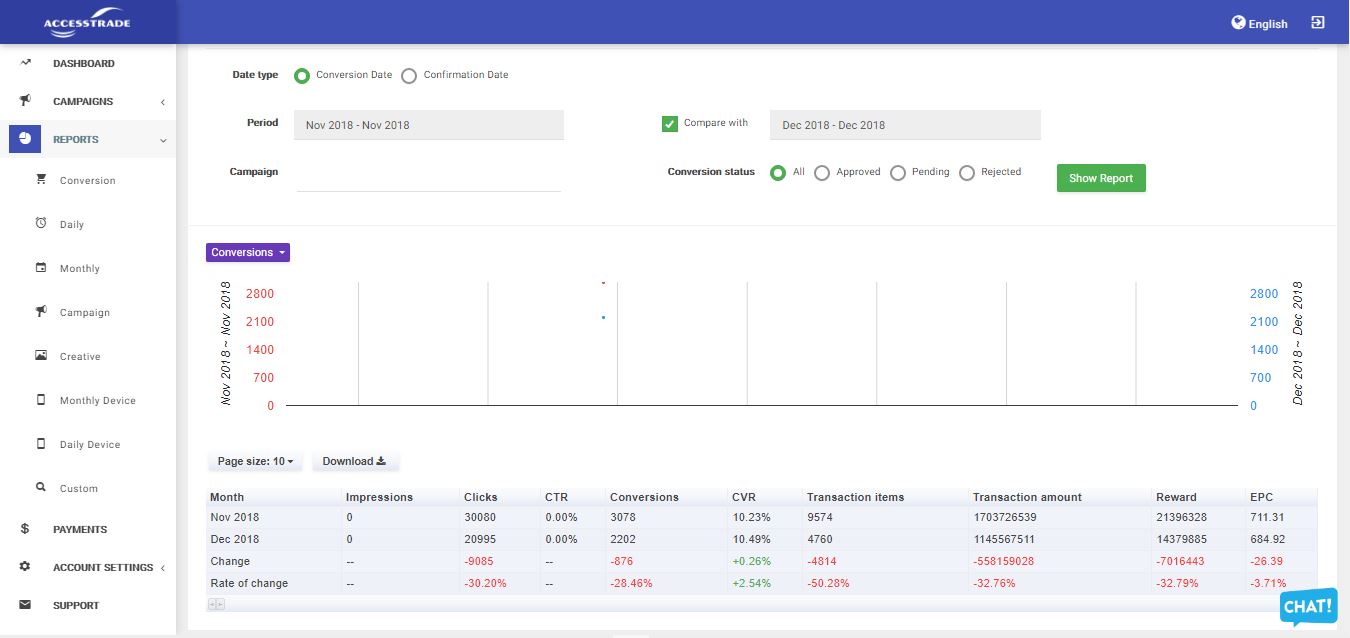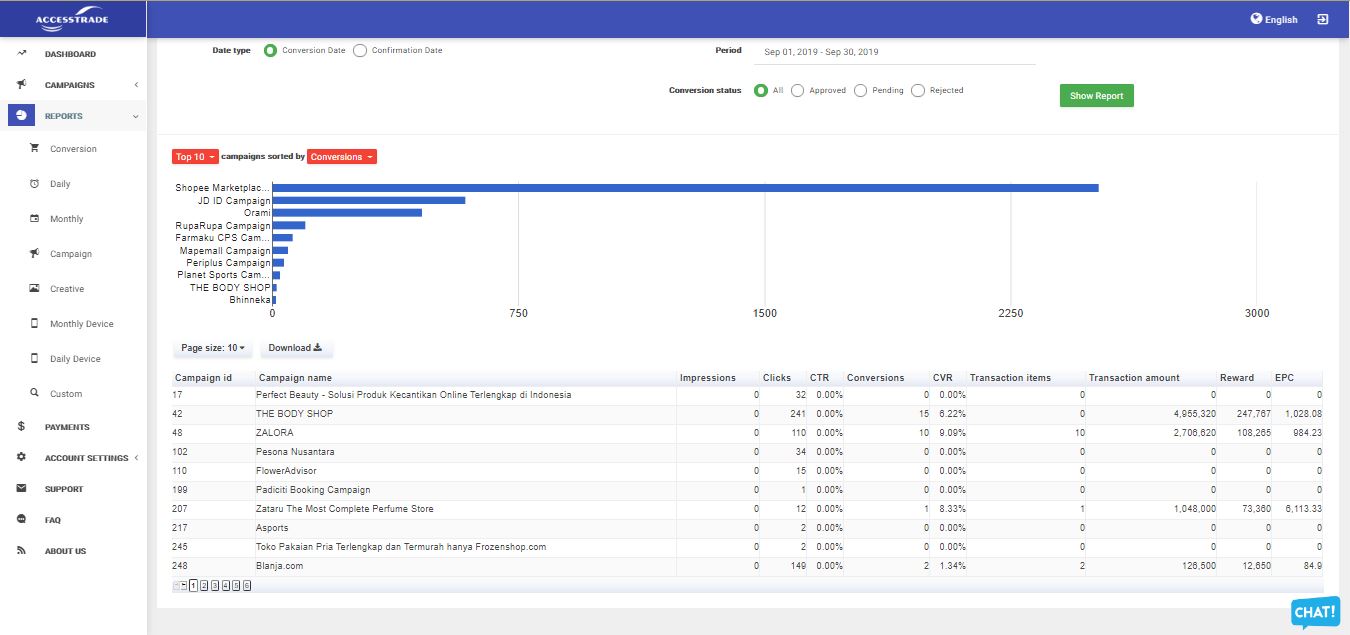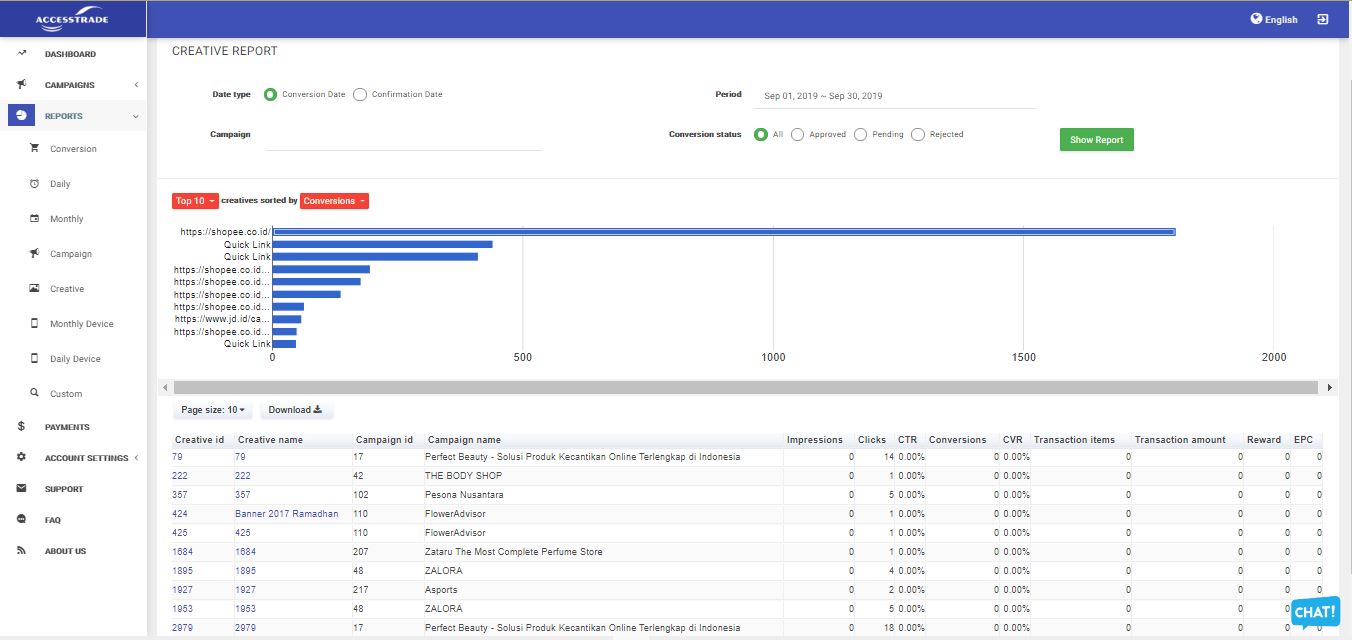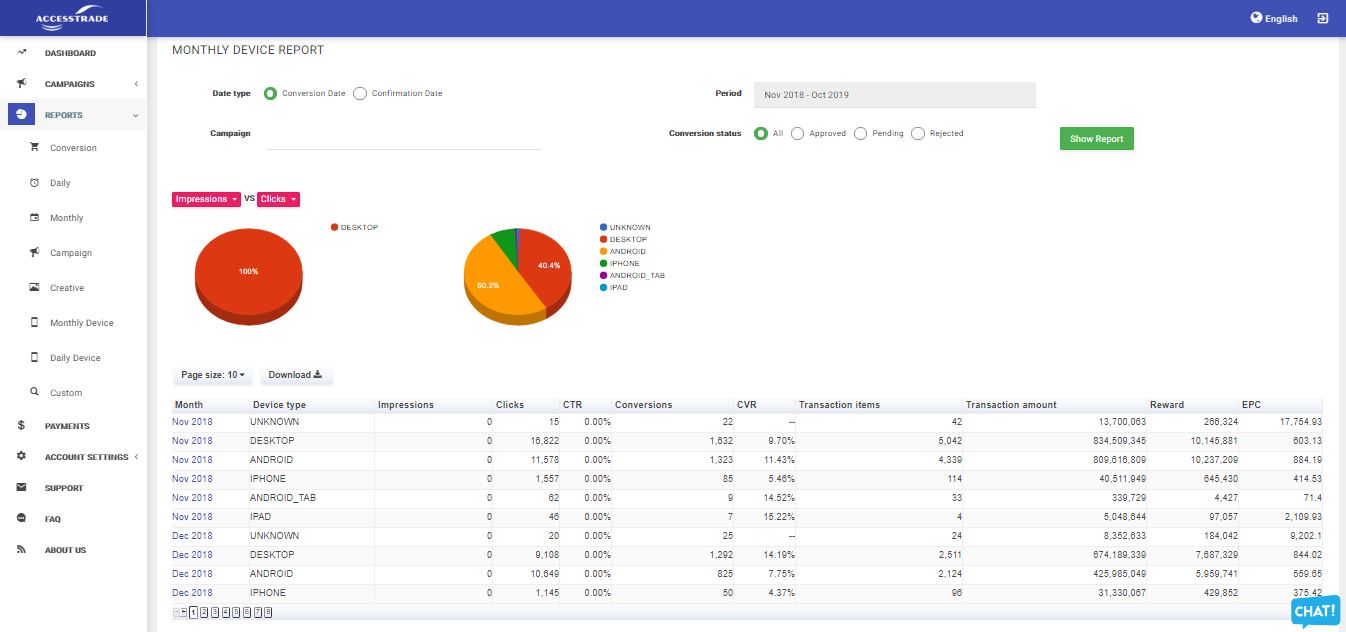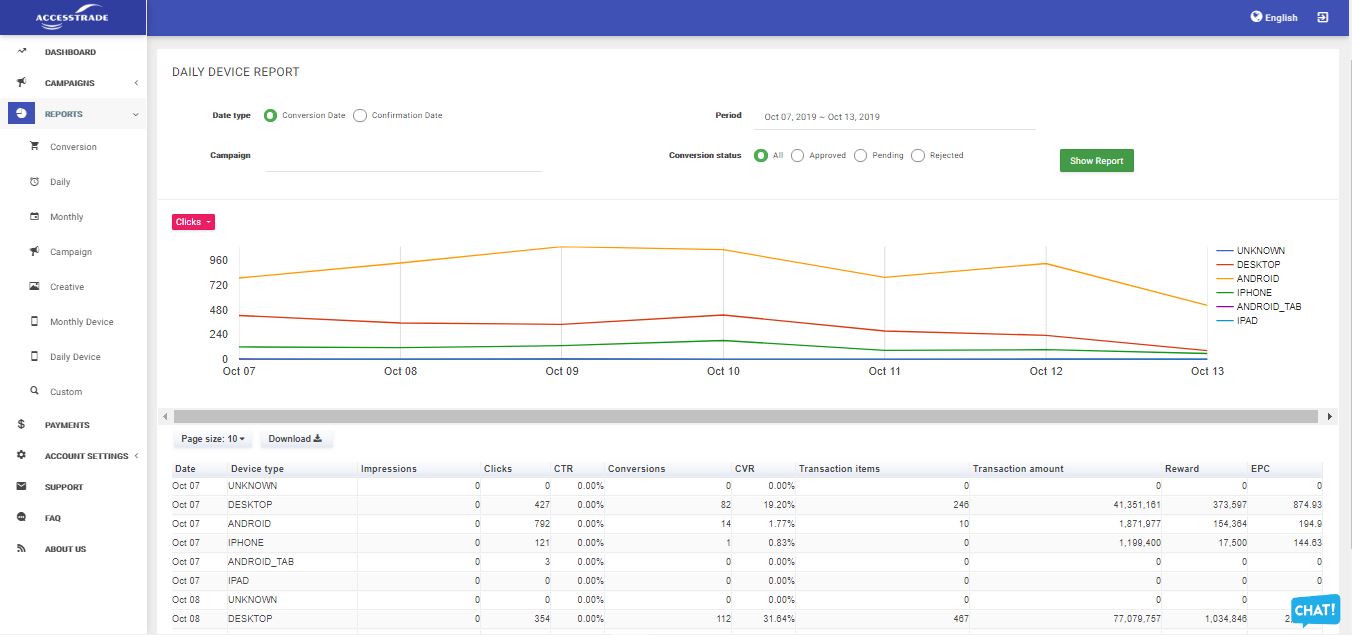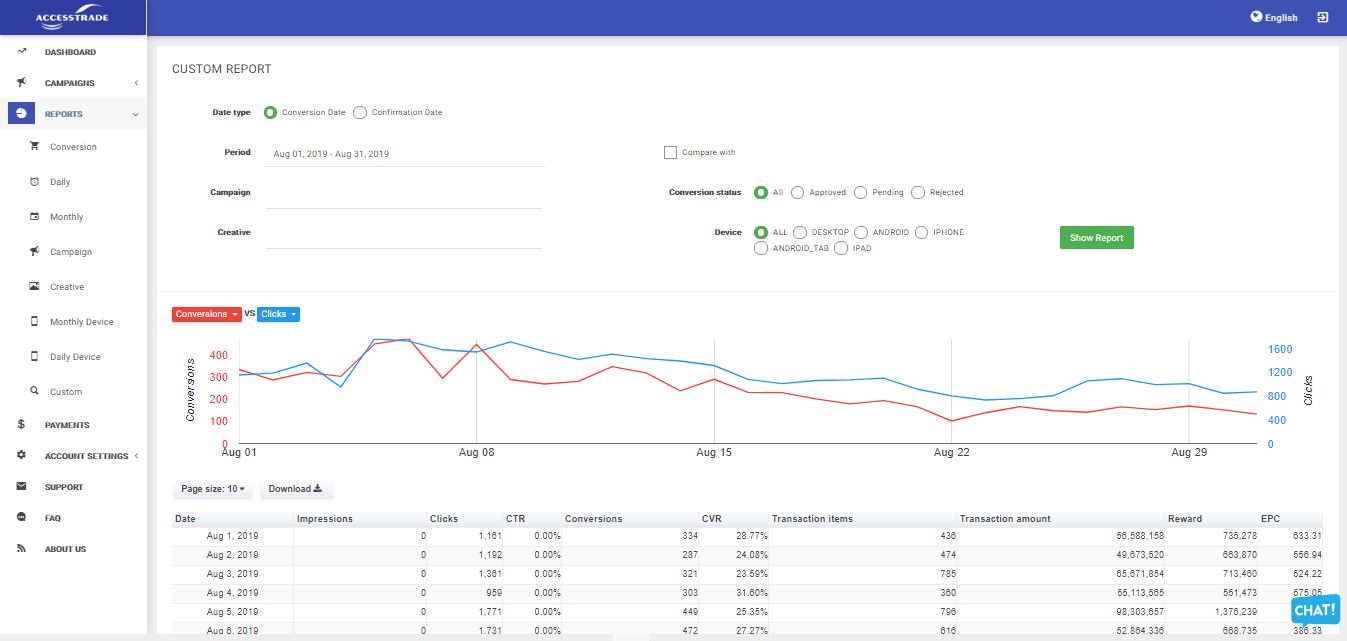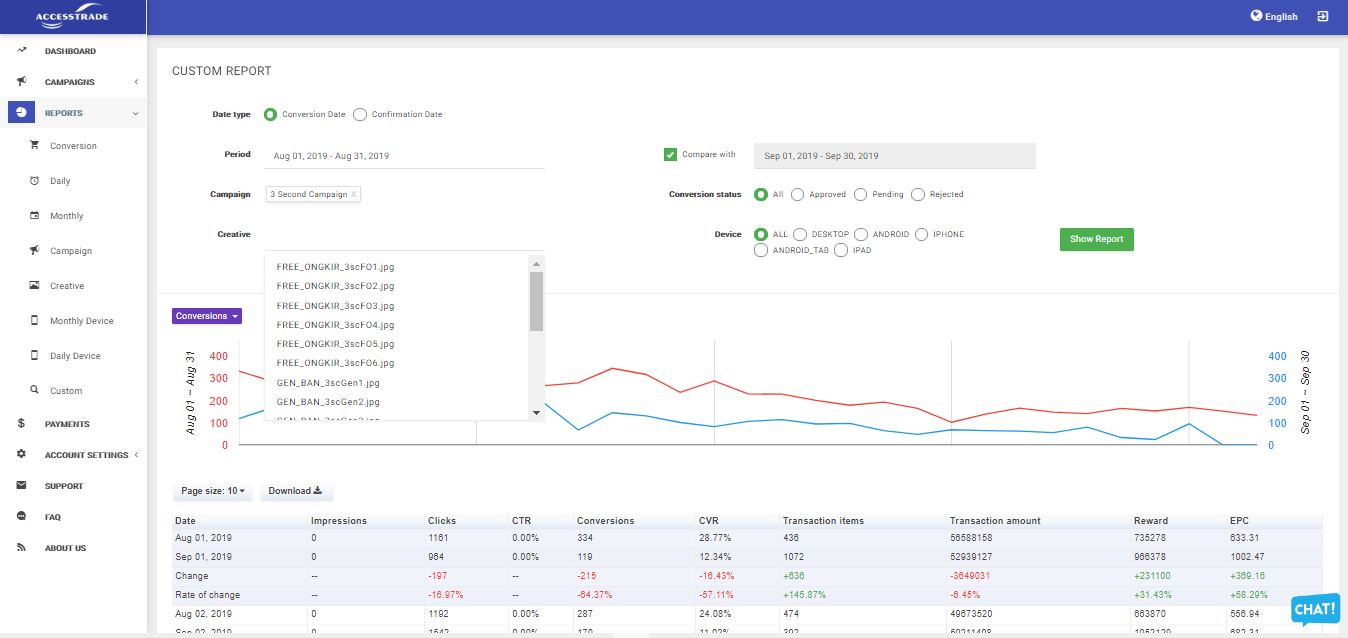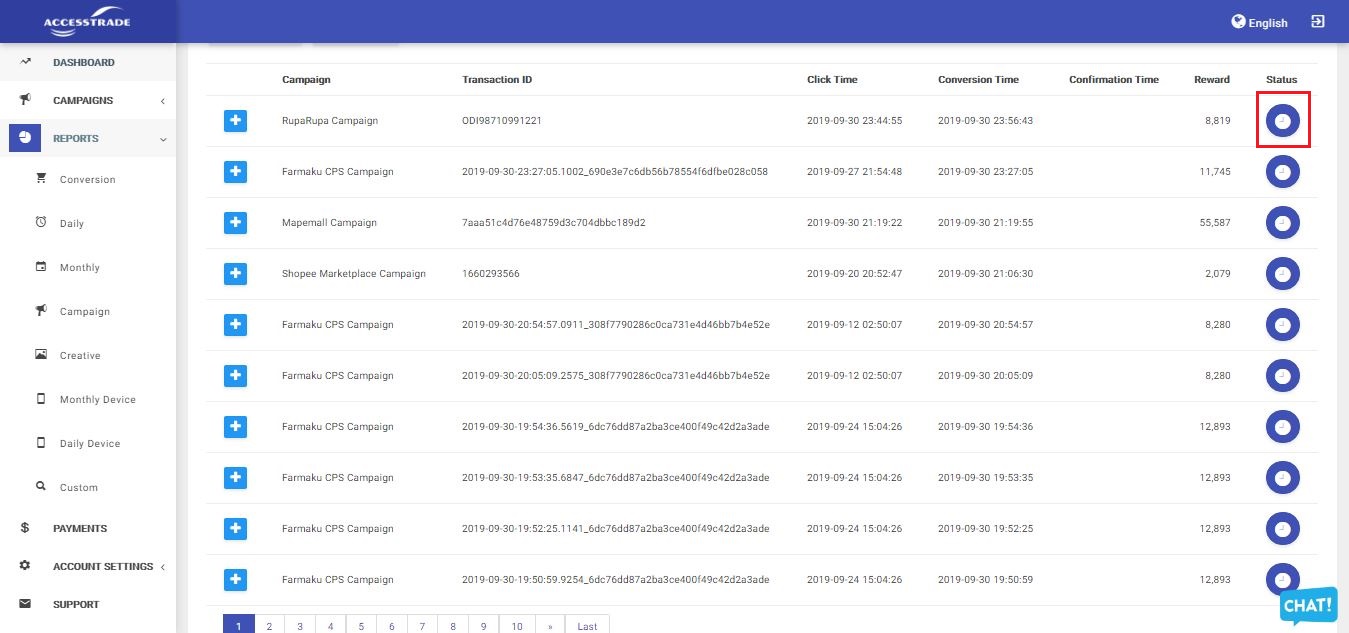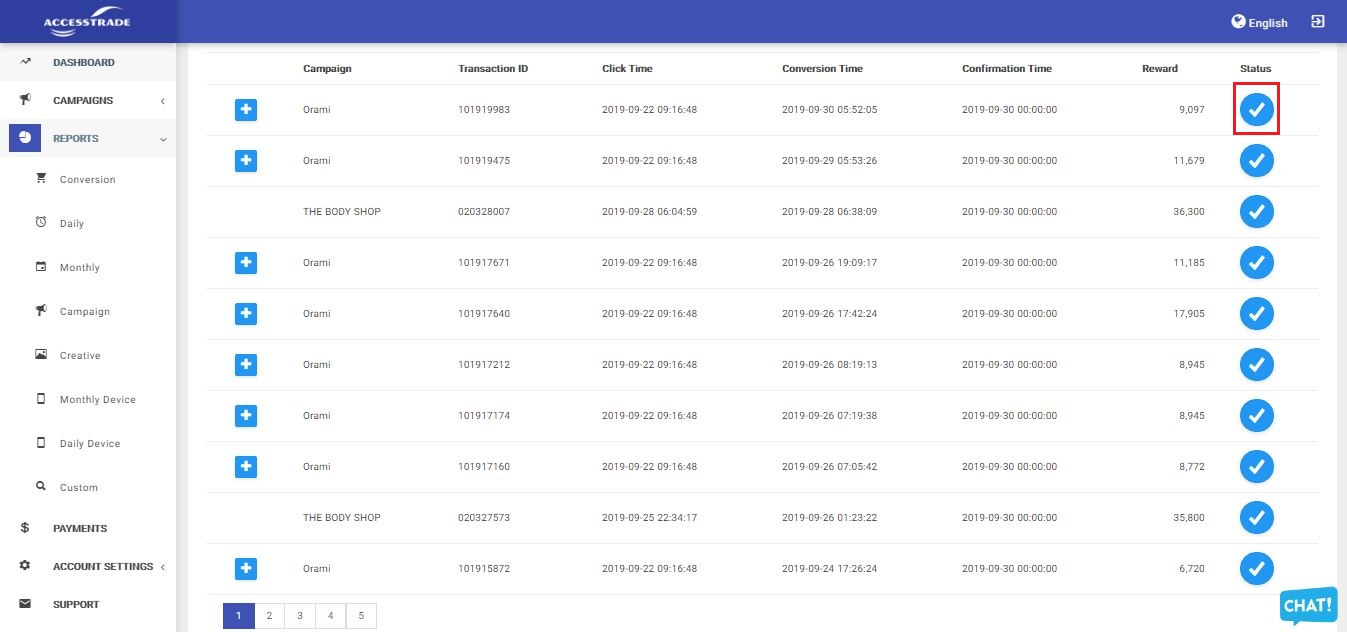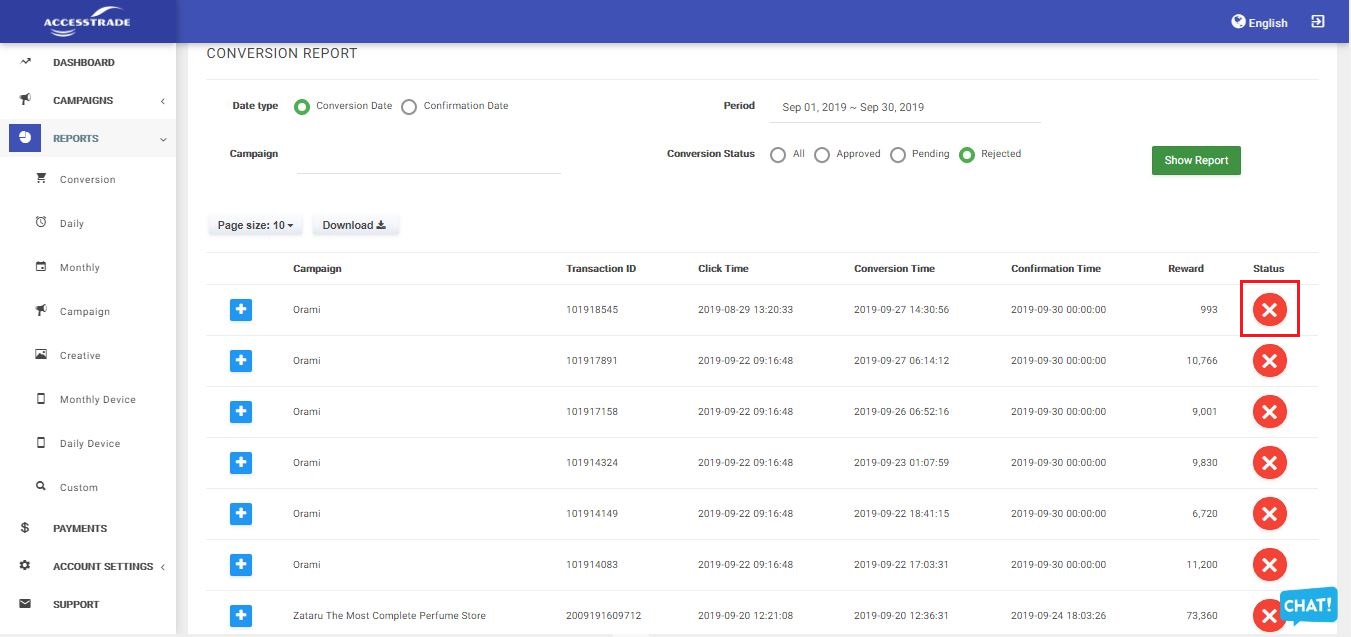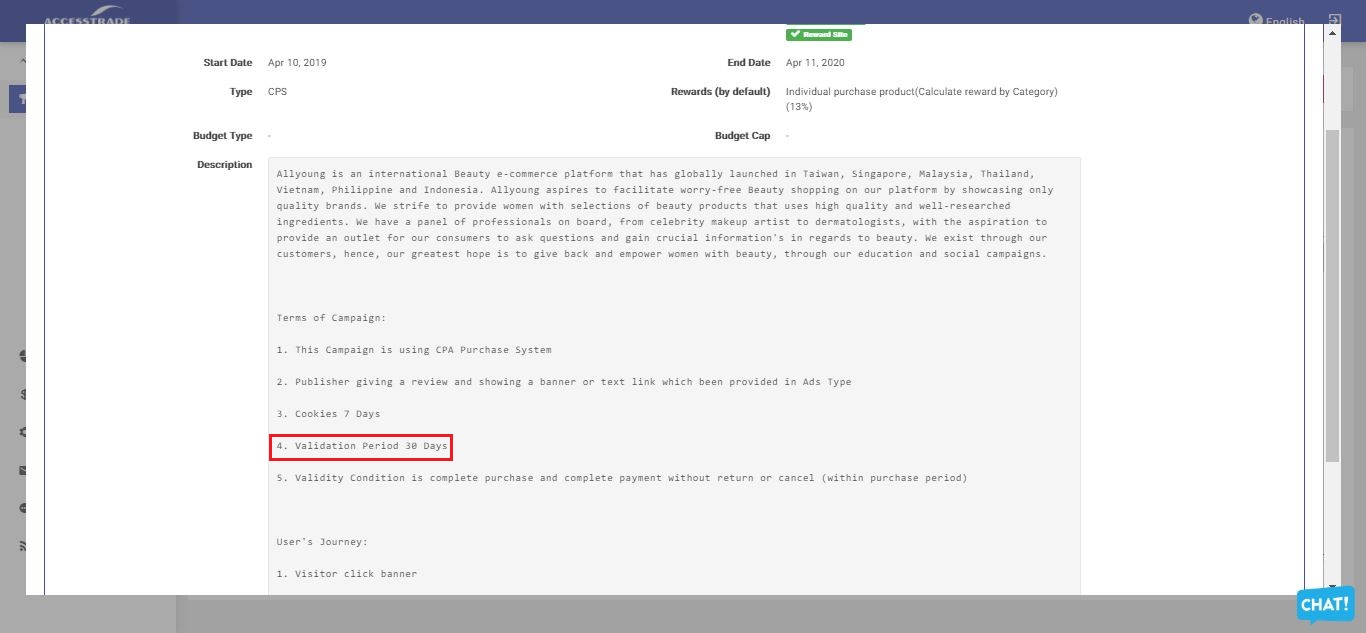1.6 Reports
How to read reports ?
Reports can be a little intimidating and we understand that. Here are some quick instructional guides for you to get started with.
What should you look at in the reports ?
In the reports menu, there are several sub-menus. As an ACCESSTRADE publisher, it is important to know their respective functions, the sub-menu consists of:
- Conversion
Conversion sub-menu functions to display the conversion/action that is owned. There are several ways to read reports on this conversion sub-menu.
Firstly to know the conversion/action that occurs in a certain period. You can set the Data type, select conversion date and set the period to determine the date you want to find.
Fill in the Campaign column with the specif campaign you are looking for. There will be a drop-down box of options for you to choose from. Lastly, select the conversion status you are looking for such as Pending, Rejected and hit the show report button. The system will immediately display the data conversion that has been recorded.
Secondly, to pull a report on conversion or action that occurs within the date of validation. Repeat the same steps above and change Data type to Confirmation Date. - Daily
Daily sub-menu functions to display conversions/actions as well as other information such as impressions, clicks, CTR, rewards and others in order of dates according to the specified period.
On the daily sub-menu page, publishers can also compare with different day periods.
The system will display a comparison graph and a date table with the comparison. - Monthly
The Monthly sub-menu functions to display the conversion/action results in the monthly list in accordance with the period determined by the publisher.
The monthly sub-menu page can also compare with the month period specified by the publisher. - Campaign
The campaign sub-menu pulls out a competitive analysis of all the campaigns that you are currently running, this data will allow you to compare and optimize the growth for each of your campaigns.
Publishers can specify the period of the report and the sub-menu page will display a list of campaigns installed during that period, as well as details such as campaign id, campaign name, impressions, clicks and rewards obtained from the campaign. - Creative
The creative sub-menu functions to display the conversion/action of the creative custom carried out by the publisher.
On this page, the publisher can set up data type, the desired period and selection of campaigns. You can also filter in the conversion status to pending, approved or rejected. - Monthly Device
The Monthly Device sub-menu dashboard functions to display data from the devices used by the user or visitor when a conversion/action occurs from their owned media that the publisher is running. - Daily Device
The daily Device sub-menu functions to display data from the device used by the user or visitor when a conversion or action occurs from their owned media. - Custom
The custom sub-menu on the dashboard is a combination of several sub-menus such as daily, creative, and device. In this sub-menu, publishers can find out data conversions or actions that occur in daily periods and what devices are used by visitors on their owned media.
Publishers can also set up reports to determine which campaigns and which creative links are used to compare with the specified period and use this data to optimise their campaigns.
What is conversion or action ?
Conversion or action is a condition that occurs when an individual acts such as purchasing, registering or installing an application from an affiliate link that the publisher has posted on their owned media. Every conversion or action that occurs will be recorded by the system and appear on the ACCESSTRADE publisher dashboard.
Type of conversion or action
What's the difference between pending, approved and rejected conversions ?
Conversion or action owned by publisher happens to be 3 types.
- Conversion pending
Pending conversions or actions are conversions that occur but the validation process has not been done by the advertiser. - Conversion approved
Conversion or action that matches the target of the campaign and has been validated by the advertiser. - Conversion rejected
Conversion or action does not match the target of the campaign and have been rejected by the advertiser.
How to read pending, apporved and rejected conversions ?
To help publishers read all three types of conversions or actions, the conversions or actions have different markings.
- Conversion pending
On the ACCESSTRADE publisher dashboard, conversion pending is marked with the clock symbol. This symbol provides information that the conversion or action has not been entered into the validation process carried out by the advertiser. - Conversion approved
On the ACCESSTRADE publisher dashboard, approved conversions are marked with the symbol "√". This symbol provides information that the conversion or action matches the target of the campaign posted by the publisher. - Conversion rejected
On the ACCESSTRADE publisher dashboard, conversion rejected is marked with the symbol "X". This symbol provides information that the conversion or action is rejected or does not match the target of the campaign posted by the publisher.
Validation process
What is validation process ?
The validation process is a stage of checking the conversion or action carried out by the advertiser. This check aims to ensure the conversion or action that occurs from a website or blog or social media owned by the publisher in accordance with the target campaign. If the conversion or action is considered to be in accordance with the target campaign, then it will be considered approve, but if it is not appropriate then it is considered reject.
When the validation process carried out ?
The validation process carried out by each campaign or advertiser is different, to find out the length of the validation period can be seen in the description of each campaign in the ACCESSTRADE publisher dashboard.
Conversion conditions approved and rejected ?
Maybe each publisher is confused, when they have installed an affiliate link and an action occurs from a website or blog or social media but the conversion is declared reject? When the publisher will install an affiliate link on a website or blog or social media, it is necessary to read the description of each campaign because of the importance of knowing the target to be achieved from the campaign to be promoted.